Account Settings Management
Learn how to manage your TradieLink account settings, update your profile information, and maintain account security.
Account Settings Management
Overview
Learn how to manage your TradieLink account settings, update your profile information, and maintain account security.
Accessing Account Settings
To access your account settings:
- Sign in to your TradieLink dashboard
- Navigate to Settings > Account Settings
- Or click your profile icon and select Account Settings
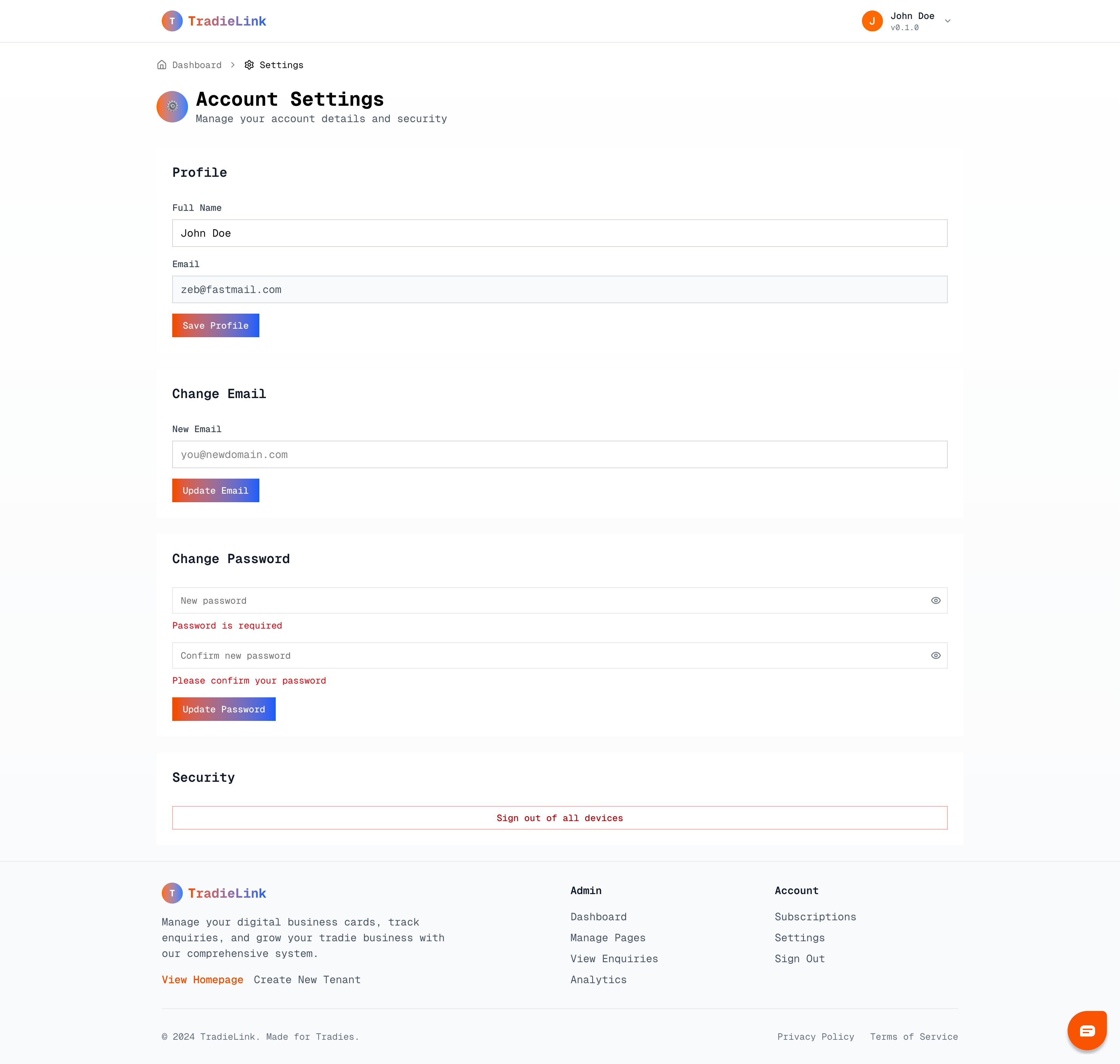
Profile Management
Updating Your Profile Information
In the Account Settings page, you can update:
Personal Information:
- Full Name: Your display name across the platform
- Email Address: Your primary contact email
Changing Your Email Address
To update your email address:
- In the Change Email section, enter your new email address
- Click "Update Email"
- The change will be applied immediately
Important Notes:
- Update any saved bookmarks with your new login credentials
- Inform team members of the email change if you have shared access
Password Management
Changing Your Password
To update your password:
- Scroll to the Change Password section
- Enter your new password in the "New Password" field
- Confirm your password in the "Confirm New Password" field
- Click "Update Password"
Password Requirements:
- Minimum 8 characters
- Include uppercase and lowercase letters
- Include at least one number
- Include at least one special character
Password Security Tips
- Use a unique password not used elsewhere
- Consider using a password manager
- Update passwords regularly (every 3-6 months)
- Never share your password with others
Security Settings
Sign Out All Devices
For enhanced security, you can sign out of all devices:
- In the Security section, find "Sign out of all devices"
- Click the "Sign Out All Devices" button
- Confirm the action in the popup dialog
When to use this feature:
- If you suspect unauthorized access
- After using a public or shared computer
- When changing passwords
- If you've lost a device with saved login
Account Security Best Practices
- Regular Monitoring: Check your account activity regularly
- Secure Connections: Always use HTTPS when accessing your account
- Browser Security: Keep your browser updated and use secure connections
- Logout: Always log out when using public computers
Additional Features
Note: The following features are planned for future updates:
Notification Preferences
- Email notification controls
- System update preferences
- Marketing communication settings
Data Management
- Account data export functionality
- Data download options
Account Deletion
- Secure account deletion process
- Data retention policies
Troubleshooting
Common Issues
Can't save changes:
- Check your internet connection
- Ensure all required fields are filled
- Try refreshing the page and attempting again
Email update not working:
- Check your internet connection
- Ensure the email address is valid
- Try refreshing the page and attempting again
Forgotten current password:
- Use the "Forgot Password" link on the sign-in page
- Reset your password via email
- Then update your account settings
Browser Issues
If you're experiencing problems:
- Clear your browser cache and cookies
- Disable browser extensions temporarily
- Try using an incognito/private window
- Update your browser to the latest version
Security Alerts
Suspicious Activity
If you notice any suspicious activity:
- Change your password immediately
- Use "Sign out all devices"
- Contact support at support@trde.link
- Review recent account activity
Account Recovery
If you're locked out of your account:
- Try the password reset process
- Check for typos in your email address
- Contact support with proof of identity
- Provide account details for verification
Need Help?
For assistance with account settings:
- Email Support: support@trde.link
- Response Time: Within 24 hours during business days
- Include: Account email, description of issue, screenshots if helpful
Tags
Related Articles
Analytics Dashboard Guide Overview Learn how to use TradieLink's analytics dashboard to track your business page performance, understand customer behavior, and...
Billing and Subscription Management - Complete Guide Overview Learn how to manage your TradieLink subscription, update payment methods, change plans, and...
Business Page Management Overview Learn how to create, manage, and optimize your TradieLink business pages (tenants) to showcase your trade services...
Still need help?
This article didn't answer your question? Our support team is here to help you succeed with your TradieLink account.