QR Code Generator Guide
Learn how to generate and use QR codes for your TradieLink business pages to make sharing your digital business card quick and easy.
QR Code Generator Guide
Overview
Learn how to generate and use QR codes for your TradieLink business pages to make sharing your digital business card quick and easy.
Accessing the QR Code Generator
To create QR codes for your business pages:
- Sign in to your TradieLink dashboard
- Navigate to the QR Code Generator (found under Admin or Tools)
- Or look for "Generate QR Code" in your business page settings
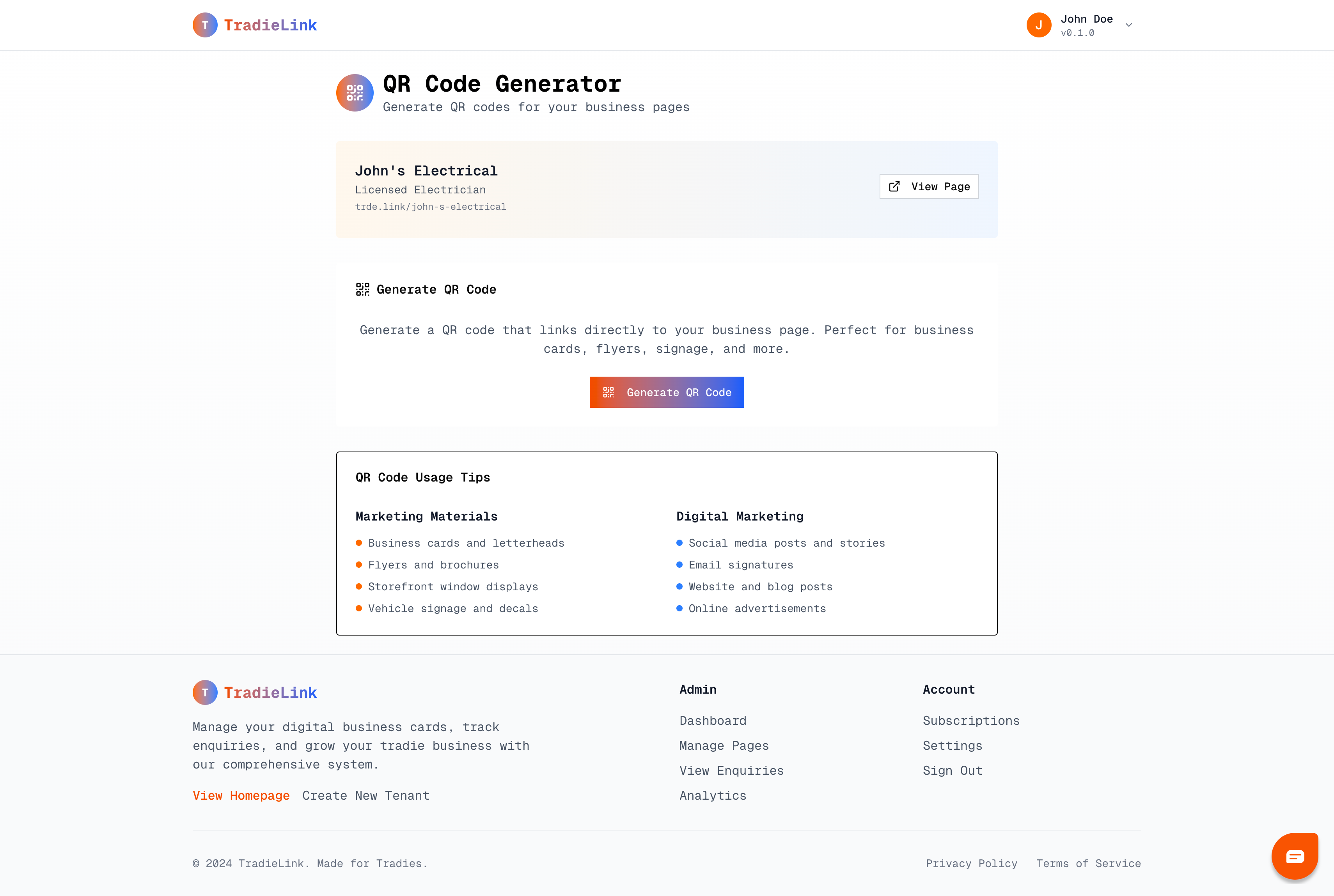
Creating Your QR Code
Step 1: Select Your Business Page
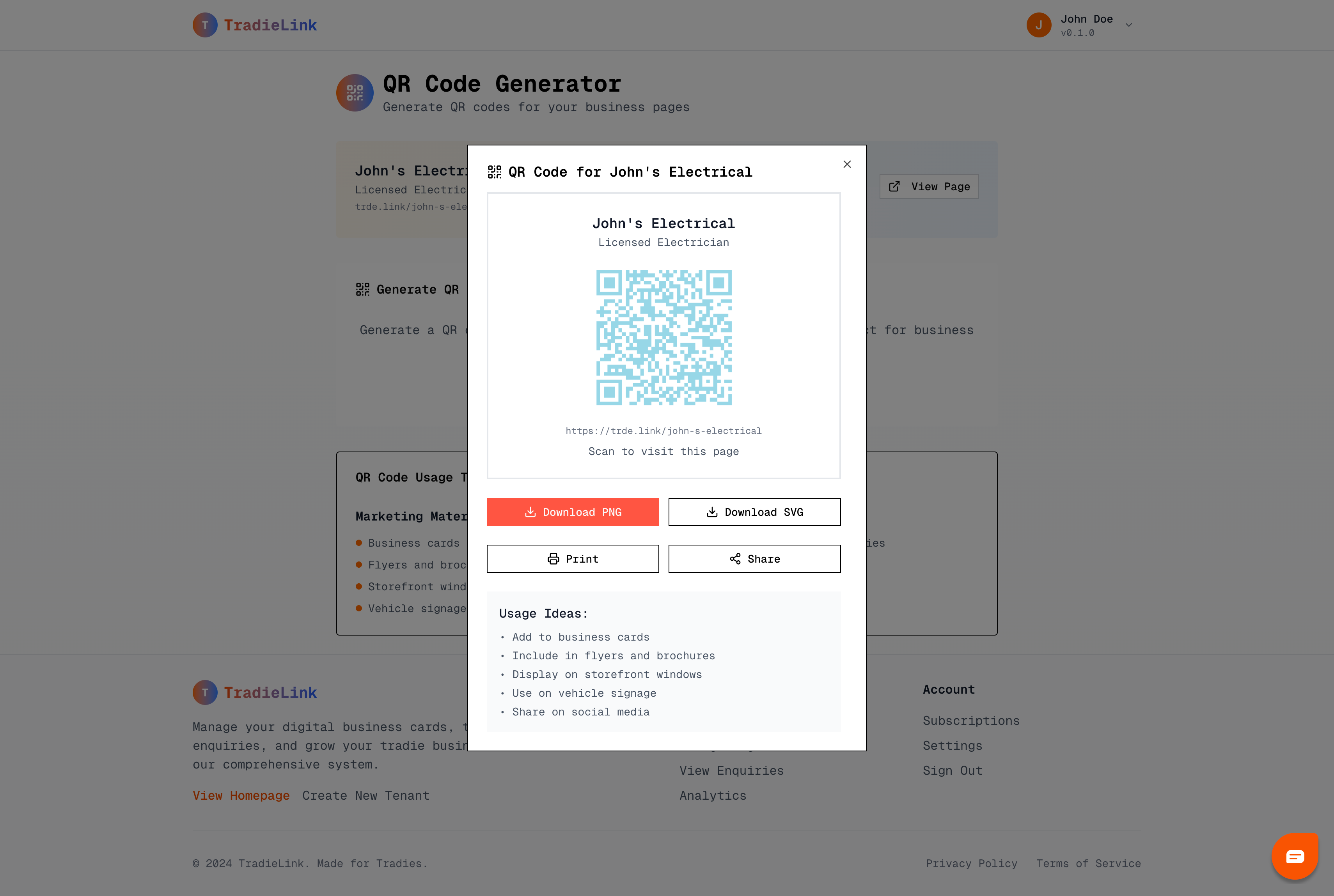
- Choose the business page you want to create a QR code for
- If you have multiple pages, select the most relevant one
- Preview shows how the QR code will look
- Verify the correct page URL is selected
Step 2: Generate the QR Code
- Click the "Generate QR Code" button
- Wait a few seconds for processing
- Your custom QR code will appear
- The code is automatically optimized for scanning
Step 3: Download and Use
Once generated, you have several options:
Download PNG:
- High-resolution image file
- Perfect for printing and digital use
- Transparent background available
- Multiple sizes available
Print:
- Direct printing option
- Optimized for business card size
- Various print formats supported
- Print-ready quality assured
Share:
- Direct link sharing
- Email to yourself or team
- Social media sharing
- Copy link for messaging apps
QR Code Best Practices
Size and Placement Guidelines
Minimum Size:
- At least 2cm x 2cm (0.8" x 0.8") for print
- 200x200 pixels minimum for digital
- Larger sizes scan more reliably
- Leave white space around the code
Optimal Placement:
- Eye-level or easy-to-reach locations
- Good lighting for scanning
- Flat, non-reflective surfaces
- Clear, unobstructed access
Design Considerations
Contrast:
- Dark QR code on light background
- Avoid colors that reduce contrast
- Black and white works best
- Test scanning before final use
Quality:
- Use high-resolution images
- Avoid stretching or distorting
- Maintain square aspect ratio
- Ensure sharp, crisp edges
Marketing Applications
Business Cards
Traditional Business Cards:
- Add QR code to back of card
- Include brief instruction: "Scan for digital card"
- Maintain professional design
- Ensure code doesn't dominate layout
Digital Business Cards:
- QR code as primary sharing method
- Include in email signatures
- Add to digital portfolios
- Share via messaging apps
Vehicle Signage
Van/Truck Graphics:
- Place QR code prominently
- Include call-to-action text
- Ensure readability from distance
- Consider contrast against vehicle color
Magnetic Signs:
- Easy to update and replace
- Perfect for temporary campaigns
- Cost-effective marketing tool
- Removable when needed
Storefront Display
Window Displays:
- Visible from outside during closed hours
- Include operating hours
- Add contact information backup
- Weather-resistant materials
Reception Areas:
- Easy access for waiting customers
- Include WiFi information
- Professional presentation
- Multiple services display
Print Marketing Materials
Flyers and Brochures:
- Include QR code for more information
- Link to specific service pages
- Track campaign effectiveness
- Easy to include in mail campaigns
Business Directories:
- Stand out from text-only listings
- Provide instant access to full profile
- Include in community boards
- Local newspaper advertisements
Advanced QR Code Features
Tracking and Analytics
Scan Analytics:
- Track number of scans
- Geographic scan locations
- Time and date of scans
- Device types used
Performance Metrics:
- Scan-to-enquiry conversion rates
- Popular scanning locations
- Peak scanning times
- Campaign effectiveness
Custom Branding
Design Options:
- Add your logo to center
- Custom colors (maintaining scannability)
- Branded borders or frames
- Professional appearance
Brand Consistency:
- Match business color scheme
- Include business name below code
- Professional typography
- Consistent with other materials
Integration with Marketing Campaigns
Social Media Integration
Instagram and Facebook:
- Include QR code in posts
- Add to story highlights
- Use in video content
- Link to specific promotions
LinkedIn Professional Presence:
- Add to professional profile
- Include in business updates
- Share in industry groups
- Professional networking events
Email Marketing
Email Signatures:
- Professional email closing
- Include brief description
- Mobile-friendly size
- Update contact information
Newsletter Integration:
- Feature in regular newsletters
- Promote new services
- Share customer testimonials
- Drive traffic to updates
Mobile Optimization
Scanning Instructions
Customer Education:
- Include simple scanning instructions
- "Point camera at code and tap notification"
- Multiple scanning app options
- Troubleshooting common issues
User Experience:
- Fast loading mobile pages
- Touch-friendly navigation
- Clear contact options
- Immediate value delivery
Cross-Platform Compatibility
iPhone Users:
- Built-in camera app scanning
- iOS scanning notifications
- Safari browser optimization
- Apple Pay integration ready
Android Users:
- Google Camera app support
- Chrome browser optimization
- Google Pay integration
- Various scanner app options
QR Code Maintenance
Regular Updates
Content Updates:
- Ensure linked page content is current
- Update contact information promptly
- Refresh portfolio photos regularly
- Maintain accurate service listings
Code Regeneration:
- Update when page URLs change
- Refresh for major content overhauls
- Generate new codes for campaigns
- Archive old codes properly
Quality Assurance
Regular Testing:
- Test scanning from different devices
- Verify correct page loading
- Check mobile responsiveness
- Confirm contact forms work
Performance Monitoring:
- Track scanning success rates
- Monitor page loading speeds
- Check for broken links
- Update outdated information
Creative Uses for QR Codes
Customer Service Enhancement
Project Documentation:
- Link to project progress updates
- Share before/after photos
- Provide maintenance instructions
- Access warranty information
Follow-Up Services:
- Link to satisfaction surveys
- Request reviews and testimonials
- Schedule maintenance appointments
- Access loyalty programs
Networking and Referrals
Professional Events:
- Trade shows and exhibitions
- Industry networking events
- Community business events
- Professional association meetings
Customer Referrals:
- Encourage easy sharing
- Referral program access
- Customer testimonial collection
- Word-of-mouth amplification
Troubleshooting QR Code Issues
Scanning Problems
Common Issues:
- Poor lighting conditions
- Reflective surfaces
- Damaged or distorted codes
- Insufficient size for distance
Solutions:
- Improve lighting conditions
- Use matte printing materials
- Regenerate damaged codes
- Increase size for viewing distance
Technical Issues
Page Loading Problems:
- Check internet connectivity
- Verify page URL accuracy
- Test mobile responsiveness
- Confirm page publishing status
Code Generation Errors:
- Refresh browser and retry
- Clear browser cache
- Try different browser
- Contact support if persistent
Measuring QR Code Success
Key Performance Indicators
Scanning Metrics:
- Total number of scans
- Unique scanning devices
- Geographic scan distribution
- Time-based scanning patterns
Conversion Tracking:
- Scans to page views ratio
- Page views to enquiries
- Enquiry quality from QR sources
- Revenue attribution to QR campaigns
ROI Calculation
Cost Analysis:
- Printing and material costs
- Design and setup time
- Maintenance and updates
- Campaign management effort
Revenue Attribution:
- Jobs generated from QR codes
- Average job value from QR leads
- Customer lifetime value
- Referral generation
Need Help?
For assistance with QR code generation:
- Email Support: support@trde.link
- Response Time: Within 24 hours during business days
- Include: Business page URL, specific QR code issues, intended use case
Tags
Related Articles
Account Settings Management Overview Learn how to manage your TradieLink account settings, update your profile information, and maintain account security....
Analytics Dashboard Guide Overview Learn how to use TradieLink's analytics dashboard to track your business page performance, understand customer behavior, and...
Billing and Subscription Management - Complete Guide Overview Learn how to manage your TradieLink subscription, update payment methods, change plans, and...
Still need help?
This article didn't answer your question? Our support team is here to help you succeed with your TradieLink account.