Subscription Management Guide
Learn how to manage your TradieLink subscription, upgrade your plan, and handle billing through our secure Stripe integration.
Subscription Management
Overview
Learn how to manage your TradieLink subscription, upgrade your plan, and handle billing through our secure Stripe integration.
Accessing Subscription Settings
To view and manage your subscription:
- Sign in to your TradieLink dashboard
- Navigate to Account > Subscriptions
- Or access via the main navigation menu
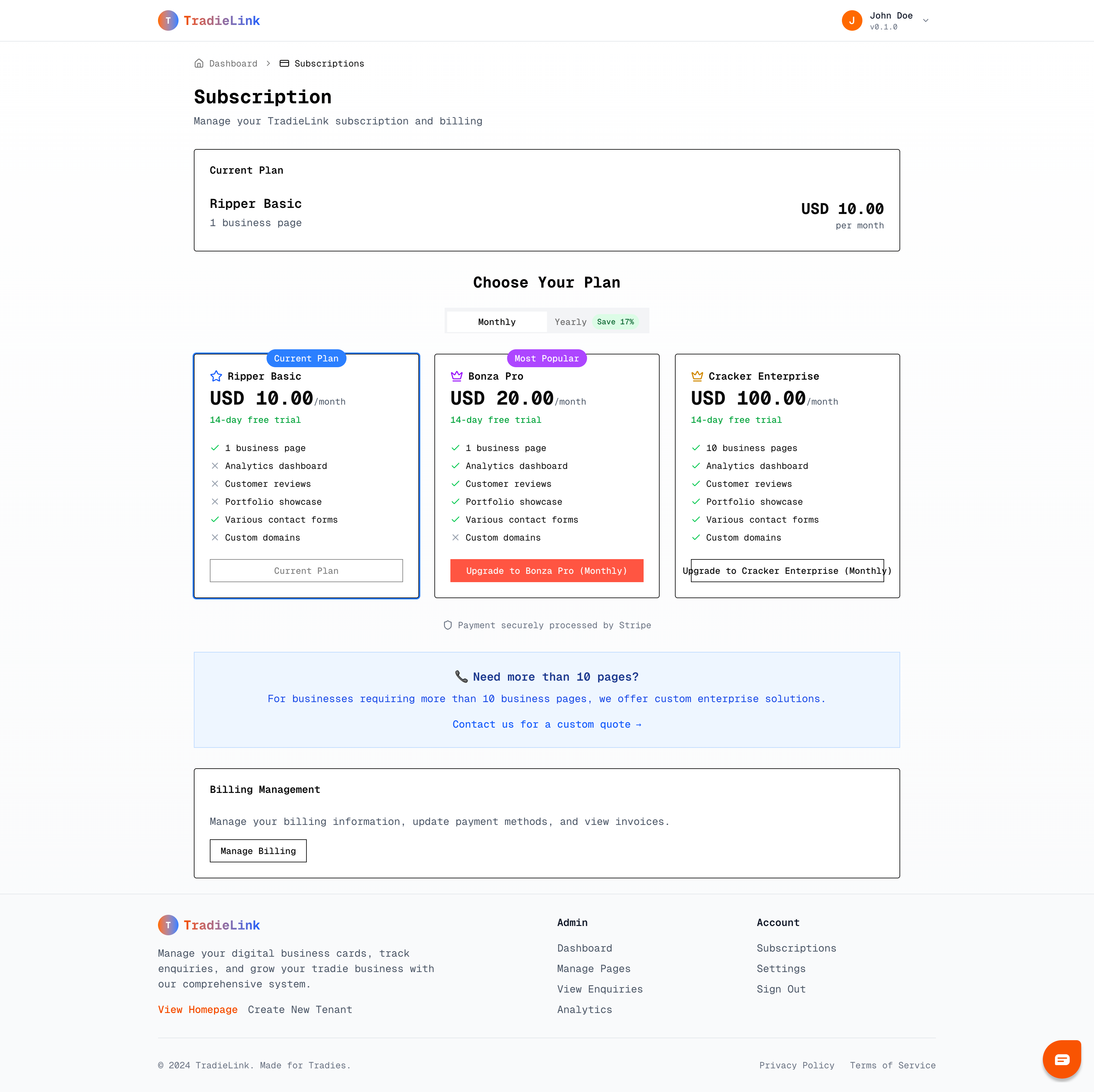
Understanding Your Current Plan
Plan Details Display
Your subscription page shows:
- Current Plan: Your active subscription tier (e.g., Ripper Basic)
- Price: Monthly or annual billing amount
- Business Pages: Number of pages included in your plan
- Billing Cycle: When your next payment is due
- Plan Features: What's included in your current tier
Available Plans
Ripper Basic:
- Perfect for single trade businesses
- 1 business page included
- Basic analytics and enquiry tracking
- Standard customer support
Bonza Pro:
- Ideal for growing businesses
- Multiple business pages
- Advanced analytics
- Priority customer support
- Additional customization options
Cracker Enterprise:
- For established trade businesses
- Unlimited business pages
- Advanced features and integrations
- Dedicated account management
- Custom solutions available
Upgrading Your Plan
How to Upgrade
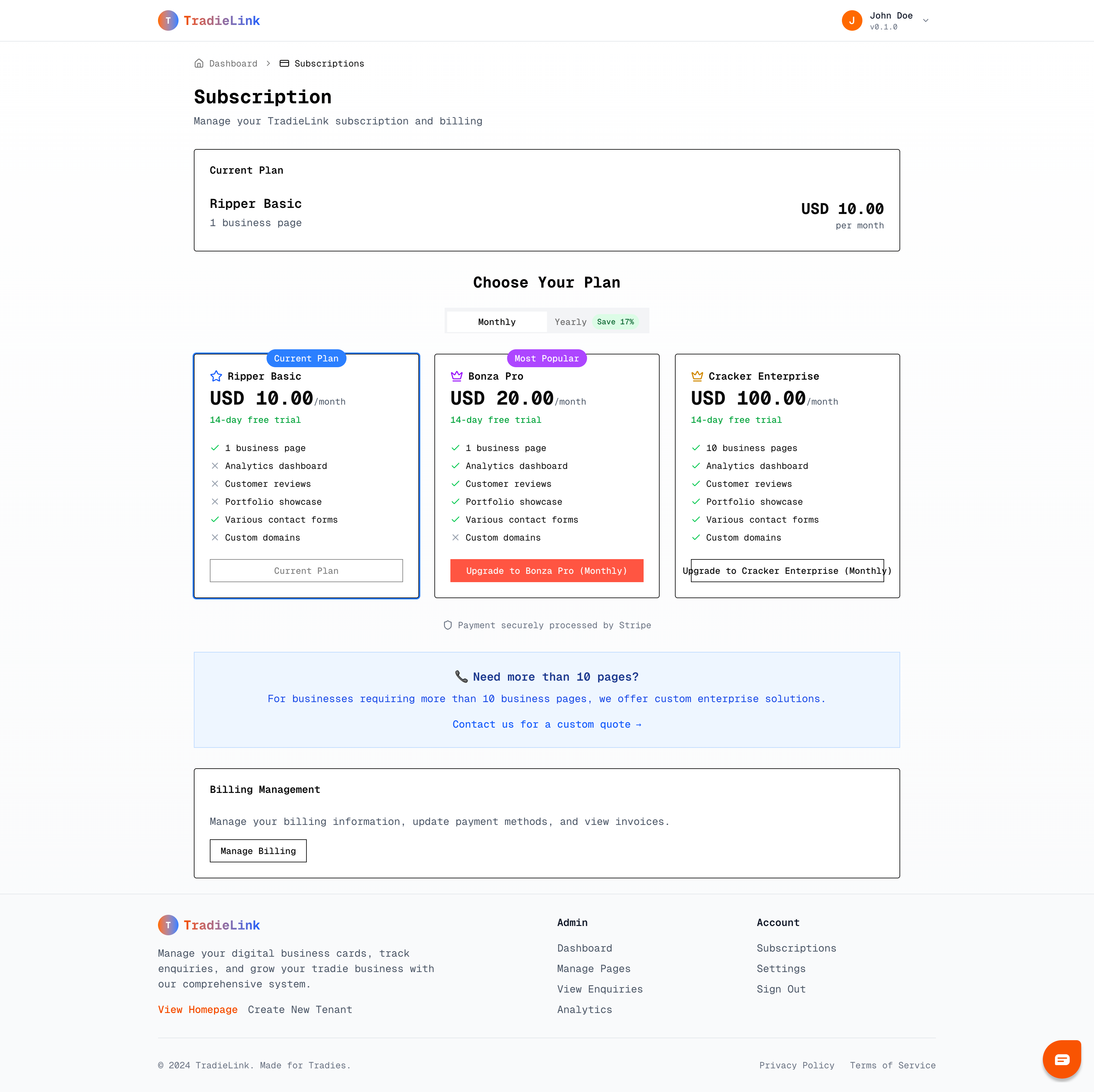
- In the Choose Your Plan section, review available options
- Compare features and pricing for each tier
- Click "Upgrade" on your desired plan
- You'll be redirected to secure Stripe checkout
- Complete the payment process
- Your new plan activates immediately
Upgrade Benefits
When you upgrade:
- Immediate Access: New features available right away
- Prorated Billing: You only pay the difference for the current period
- Data Retention: All your existing data remains intact
- No Downtime: Your business pages stay online during the upgrade
Billing Management
Stripe Integration
TradieLink uses Stripe for secure payment processing. All billing is handled through their encrypted platform.
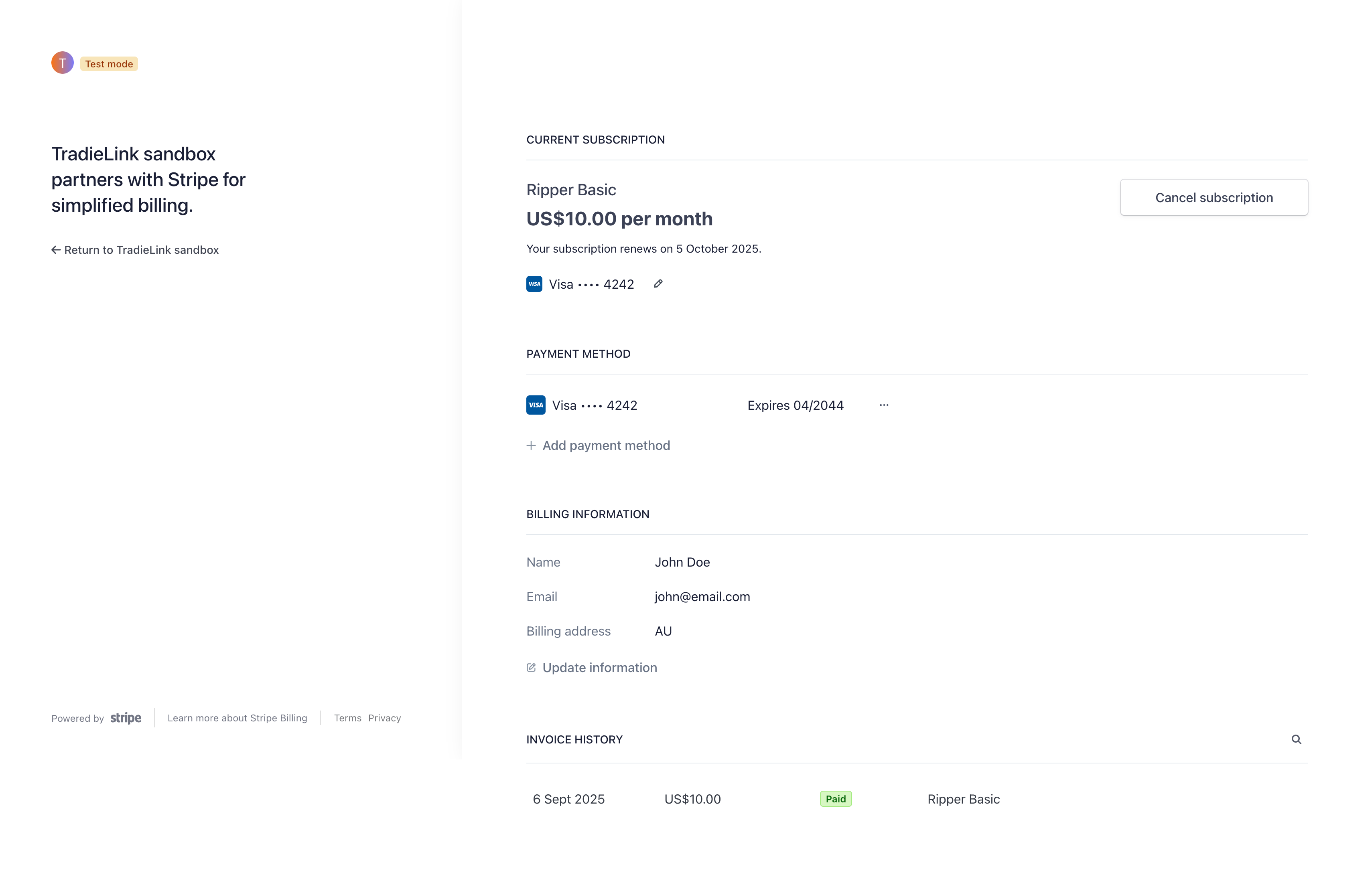
Accessing Billing Portal
- In your subscription settings, click "Manage Billing"
- You'll be redirected to the secure Stripe Customer Portal
- Use this portal to:
- Update Payment Methods: Add or change credit cards
- View Invoice History: Download past invoices
- Update Billing Information: Change billing address and details
- Download Receipts: For accounting and tax purposes
Payment Methods
Supported Payment Types:
- Credit Cards (Visa, Mastercard, American Express)
- Debit Cards
- Digital Wallets (Apple Pay, Google Pay)
- Bank Transfers (in some regions)
Billing Information Management
In the Stripe portal, you can update:
- Cardholder Name
- Billing Address
- Email for Receipts
- Tax Information (if applicable)
- Company Details
Invoice and Receipt Management
Accessing Invoices
- Click "Manage Billing" to open Stripe portal
- Navigate to "Billing History"
- View, download, or print invoices
- Invoices are available in PDF format
Invoice Details Include:
- Service Period: Billing cycle covered
- Plan Details: Subscription tier and features
- Amount Charged: Total cost including taxes
- Payment Method: Last 4 digits of payment method used
- Transaction ID: For payment verification
Payment Issues and Resolution
Failed Payments
If a payment fails:
- You'll receive an email notification
- Your account remains active for a grace period
- Update your payment method in the Stripe portal
- Contact support if issues persist
Common Payment Issues
Declined Cards:
- Check with your bank for transaction blocks
- Ensure sufficient funds or credit limit
- Verify card expiration date
- Try a different payment method
Billing Address Mismatch:
- Ensure address matches your bank records
- Update billing information in Stripe portal
- Contact your bank if address verification fails
Downgrading Your Plan
How to Downgrade
Currently, plan downgrades are handled through customer support:
- Email support@trde.link
- Specify your desired plan change
- Our team will process the change at your next billing cycle
- Receive confirmation once complete
Downgrade Considerations
Before downgrading:
- Business Pages: Ensure you're within the new limit
- Features: Check which features you'll lose access to
- Data: Some advanced analytics may become unavailable
- Timing: Changes typically occur at your next billing cycle
Cancellation and Refunds
Canceling Your Subscription
To cancel your subscription:
- Access the Stripe billing portal
- Navigate to subscription settings
- Select "Cancel Subscription"
- Choose your cancellation preference:
- End of current period: Keep access until billing cycle ends
- Immediate: Cancel access right away
Refund Policy
- Pro-rated refunds may be available for annual subscriptions
- Monthly subscriptions typically don't qualify for refunds
- 14-day trial: Cancel anytime during trial for no charge
- Special circumstances: Contact support for case-by-case review
Subscription Notifications
Email Alerts
You'll receive notifications for:
- Payment Confirmations: Successful charges
- Payment Failures: When charges don't process
- Plan Changes: Upgrades or downgrades
- Upcoming Renewals: 3 days before billing
- Cancellation Confirmations: When subscriptions end
Managing Notifications
To update notification preferences:
- Go to Account Settings > Notifications
- Toggle billing-related notifications on/off
- Update email address for billing notifications
Troubleshooting
Common Billing Issues
Subscription not upgrading:
- Check payment processing status
- Verify successful Stripe transaction
- Contact support if upgrade doesn't reflect
Can't access billing portal:
- Ensure you're logged into the correct account
- Try clearing browser cache and cookies
- Use the exact email associated with your account
Missing invoices:
- Check spam/junk email folders
- Verify email address in billing settings
- Request invoice resend through support
Getting Help
For subscription and billing support:
- Email: support@trde.link
- Response Time: Within 24 hours
- Include: Account email, subscription details, specific issue
For urgent billing issues:
- Mark email as "URGENT - Billing Issue"
- Include transaction IDs if available
- Provide screenshots of error messages
Security and Privacy
Payment Security
- Stripe Compliance: PCI DSS Level 1 certified
- Encryption: All payment data encrypted in transit
- Data Storage: Card details never stored on TradieLink servers
- Access Control: Only authorized personnel handle billing
Privacy Protection
Your billing information:
- Is never shared with third parties
- Is used only for subscription management
- Follows strict data protection guidelines
- Can be deleted upon account cancellation
Tags
Related Articles
Billing and Subscription Management - Complete Guide Overview Learn how to manage your TradieLink subscription, update payment methods, change plans, and...
Account Settings Management Overview Learn how to manage your TradieLink account settings, update your profile information, and maintain account security....
Analytics Dashboard Guide Overview Learn how to use TradieLink's analytics dashboard to track your business page performance, understand customer behavior, and...
Still need help?
This article didn't answer your question? Our support team is here to help you succeed with your TradieLink account.